How to Make a WordPress eCommerce Website for Beginners in 2024
Creating an eCommerce website with WordPress is a great way for beginners to start selling products online. WordPress’s flexibility, coupled with powerful eCommerce plugins like WooCommerce, allows anyone to set up a fully functional online store with relative ease. This comprehensive guide will walk you through the steps of creating a WordPress eCommerce website from scratch in 2024.
Step 1: Planning Your eCommerce Website
1.1 Define Your Niche
Identify the type of products you want to sell. This could be anything from handmade goods to digital downloads or physical products. Understanding your market and target audience will help in designing a website that meets their needs.
1.2 Choose Your Domain Name
Select a domain name that reflects your brand and what you sell. Make it simple, memorable, and easy to type. Use domain registration platforms like GoDaddy, Namecheap, or others to purchase your domain.
1.3 Find a Hosting Provider
Choose a web hosting provider that supports WordPress. Look for providers that offer one-click WordPress installs, strong customer support, and good uptime records. Popular choices include Bluehost, SiteGround, and WP Engine.
Step 2: Setting Up WordPress
2.1 Install WordPress
Install WordPress through your hosting provider. This is typically a one-click process through the hosting dashboard.
2.2 Choose an eCommerce Theme
Select a WordPress theme that is optimized for eCommerce. Themes like Astra, OceanWP, or Storefront by WooCommerce are popular and highly customizable. Make sure the theme is responsive, which means it looks good on both desktops and mobile devices.
2.3 Install WooCommerce
WooCommerce is the most popular eCommerce plugin for WordPress. Install it by going to your WordPress dashboard, clicking on “Plugins”, then “Add New”, and searching for WooCommerce. Install and activate the plugin.
Step 3: Configuring Your Store
3.1 Set Up WooCommerce
Follow the WooCommerce setup wizard to configure your store. This will involve setting up things like currency, payment methods, shipping options, and taxes.
3.2 Add Products
Add your products to the store. Each product will have its own name, description, price, and images. You can also create categories to organize your products.
3.3 Configure Payment Gateways
Decide how you want to get paid. WooCommerce supports various payment gateways like PayPal, Stripe, and credit cards. Some gateways may require additional plugins or settings adjustments.
3.4 Set Up Shipping Methods
Configure shipping options based on your product’s needs. WooCommerce allows you to set different shipping rates for different zones, weights, and even flat rates.
Step 4: Enhancing Your Website
4.1 Install Essential Plugins
Enhance your site’s functionality with plugins. Essential plugins include:
Yoast SEO: For search engine optimization.
Jetpack: For security, performance, and site management.
Akismet: For anti-spam.
4.2 Customize Your Website
Customize your theme to match your brand’s style and colors. This can typically be done through the WordPress Customizer, where you can adjust colors, fonts, and other settings.
4.3 Mobile Optimization
Ensure your website is mobile-friendly. A significant amount of traffic comes from mobile devices, so it’s crucial that your site performs well on smartphones and tablets.
Step 5: Launching Your Website
5.1 Test Your Website
Before going live, thoroughly test your website. Check all functionalities, including the checkout process, mobile compatibility, and page loading speeds. Use tools like Google PageSpeed Insights to analyze performance.
5.2 Go Live
Once you’re satisfied with everything, it’s time to launch your website. Announce your launch through email marketing, social media, and other channels to start generating traffic.
5.3 Monitor and Improve
After launching, monitor your website’s performance and user engagement. Use analytics tools like Google Analytics to track visitor behavior, which will help in optimizing your site further.







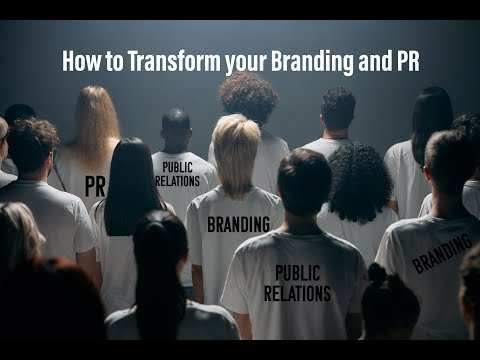
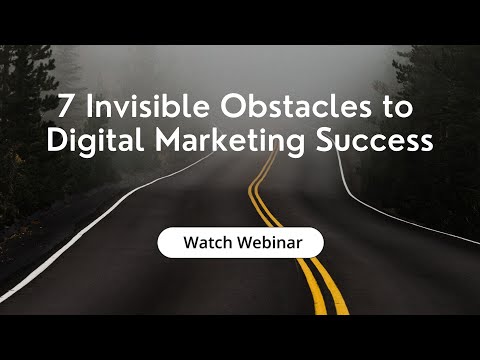
![🤔 are you ready to increase your Shopify sales? Let’s talk more about your facebook ads strategy [Video]](https://vlog.mondoplayer.com/wp-content/uploads/2024/05/mp_355164_0_0jpg.jpg)
![Boost Your E-Commerce Start-Up with Proven Marketing Strategies [Video]](https://vlog.mondoplayer.com/wp-content/uploads/2024/04/mp_351274_0_0jpg.jpg)
![Online shopping & try on haul Dressess - clothes brand Gucci - Prada - Zara Qccc 200$ @Myshop299 [Video]](https://vlog.mondoplayer.com/wp-content/uploads/2024/04/mp_354168_0_0jpg.jpg)

