Learn how to customize the banner on your Shopify store with our easy-to-follow tutorial for a personalized look.
👉 Get Shopify Trial ➜ Enjoy a 3-day FREE TRIAL on Shopify and get the first month for just $1 ➜ https://bit.ly/3XGWUVP
Learn how to customize the banner on your Shopify store with our easy-to-follow tutorial for a personalized look.
Timestamp Sections:
00:00 Intro
00:26 Getting Started
00:36 Selecting theme
00:50 Selecting Image Banner
01:30 Image Overlay Opacity
01:45 Banner Height
01:56 Desktop Content Customization
02:47 Outro
————————————————
Introduction to Adding a Banner on Shopify
————————————————
Welcome back to the channel! Today, I’m going to show you how to add a banner to your Shopify store, a key customization for new users to ensure your store matches the look of your website. If you’re interested in a full review of Shopify, there’s a link in the description, and if you don’t already have Shopify, use my link to get three days for free and then just $1 for the first month. Let’s dive into the steps to customize your store’s theme and make it visually appealing.
————————————————
Step-by-Step Guide to Customizing Your Shopify Banner
————————————————
First, on your Shopify dashboard, navigate to the left sidebar and select “Online Store,” ensuring “Themes” is chosen. I’ll demonstrate using the Dawn theme, but you can pick from free themes or explore paid options in the theme store. Click “Customize” to open the theme editor, then select “Image Banner.”
You can either choose an image or explore free stock images provided by Shopify. Select your desired image, adjust the overlay opacity for contrast, and choose the banner height (medium is a good balance). Customize the desktop content position and optionally show a text container. Save your changes by clicking “Save” at the top right. This customization enhances the visual appeal and branding of your store.
————————————————
Additional Tips and Call to Action
————————————————
To make your store stand out, experiment with different images, overlay settings, and text positions until you find the perfect look. Adjust colors and other settings to match your brand identity. If you have any questions, drop them in the comments, and I’ll respond as soon as possible.
Don’t forget to like and subscribe for more tutorials and reviews. Check out the links in the description for a full Shopify review and to sign up for the special offer. Thank you for watching, and I’ll see you in the next video. Have a great day!
Hope you enjoyed my How to Customize Shopify Banner Video.








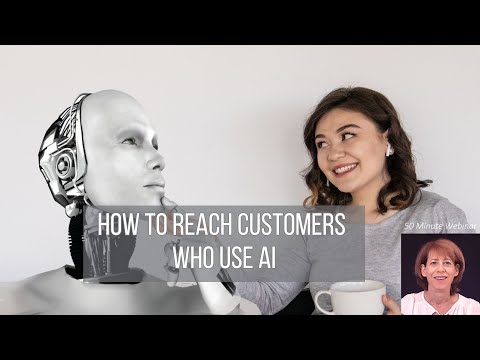
![Shopify Plus & Shopify Coupon Codes 2024 Get 50% OFF [Video]](https://vlog.mondoplayer.com/wp-content/uploads/2024/10/mp_373386_0_ShopifyPlusShopifyCouponCodespng.png)
![The Command Zone - Lets Fix the Commander Ban List | The Command Zone 635 | MTG EDH Magic Gathering [Video]](https://vlog.mondoplayer.com/wp-content/uploads/2024/10/mp_373441_0_0jpg.jpg)
![Shopify Plus Review 2024 : Pros And Cons Explained in Detail [Video]](https://vlog.mondoplayer.com/wp-content/uploads/2024/10/mp_373383_0_ShopifyPlusReviewjpg.jpg)
![What is Stable Diffusion and how to use it? [Video]](https://vlog.mondoplayer.com/wp-content/uploads/2024/08/mp_368652_0_0jpg.jpg)
