In this lesson, we review the design and accessibility of our site, and tune it to make sure it’s fully accessible — so all site visitors, including those who are Blind, low vision, visually disabled, Deaf, hard of hearing, or who have cognitive, learning, or mobility disabilities, can use our site. Learn more about how to make your site accessible and follow our Webflow Accessibility checklist when creating your site.
00:00 — Introduction
00:13 — 1/16 (Add hover on the nav links)
01:01 — 2/16 (Link destinations)
03:05 — 3/16 (Remove perfect and exactly. Add link to button)
03:59 — 4/16 (Change size of H1. Set H1 line height to unitless)
04:52 — 5/16 (Change text on Body to pure black)
05:42 — 6/16 (Change size of Hero paragraph. Set Body line height to unitless)
06:35 — 7/16 (Center Trusted by in Logos section)
06:57 — 8/16 (Optically balance logos)
07:49 — 9/16 (Edit Success and Error messages in Form)
08:27 — 10/16 (Adjust logo section to 3 x 2 grid in Tablet)
08:49 — 11/16 (Reduce card section grid gap to 10px in Tablet)
09:17 — 12/16 (Optically align logo and menu icon in navbar)
10:31 — 13/16 (Add margin to Submit button in Mobile landscape)
10:52 — 14/16 (Add alt text to all images)
12:40 — 15/16 (Clean up unused classes)
12:51 — 16/16 (SEO Settings and Open Graph Settings)
15:09 — Outro
15:33 — CTA: Thank you for watching
———-
Go take the full course at Webflow University: https://wfl.io/webflow101
Get started with Webflow: https://wfl.io/2r7cVUW
Join the Webflow Community: https://webflow.com/community
https://webflow.com
https://twitter.com/webflow
https://facebook.com/webflow








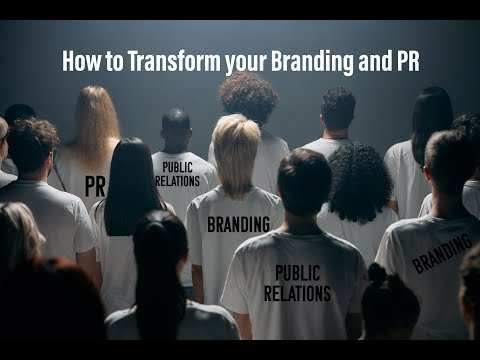
![Create Stand Out 3D Websites with Three.js | Web Development [Video]](https://vlog.mondoplayer.com/wp-content/uploads/2024/09/mp_371519_0_0jpg.jpg)
![Rapid Web Development: Everything Frontend in 1 Hour [Video]](https://vlog.mondoplayer.com/wp-content/uploads/2024/09/mp_371522_0_0jpg.jpg)
![AI Hacks for a Professional LinkedIn Photo [Video]](https://vlog.mondoplayer.com/wp-content/uploads/2024/09/mp_371000_0_0jpg.jpg)
![Building a Content Management System (CMS) With ToolJetDB | August Community Call [Video]](https://vlog.mondoplayer.com/wp-content/uploads/2024/09/mp_371021_0_0jpg.jpg)
